Jump to:
Translating Recipe Card Blocks using Loco Translate
Translating Recipe Card Details
You can translate this plugin just like any other plugin or theme using popular plugins like Loco Translate or TranslatePress.
The translation of the Recipe Card block will be visible only on the front-end, in the posts. The default version in English will be still visible in the editor, as currently it’s not possible to translate blocks in the Dashboard using Gutenberg.
Loco Translate will offer you more control, so probably it will be easier to translate the plugin using it.
Once you have installed the plugin, go to the Loco Translate page in the admin area and select Recipe Card Blocks in the list with plugins.
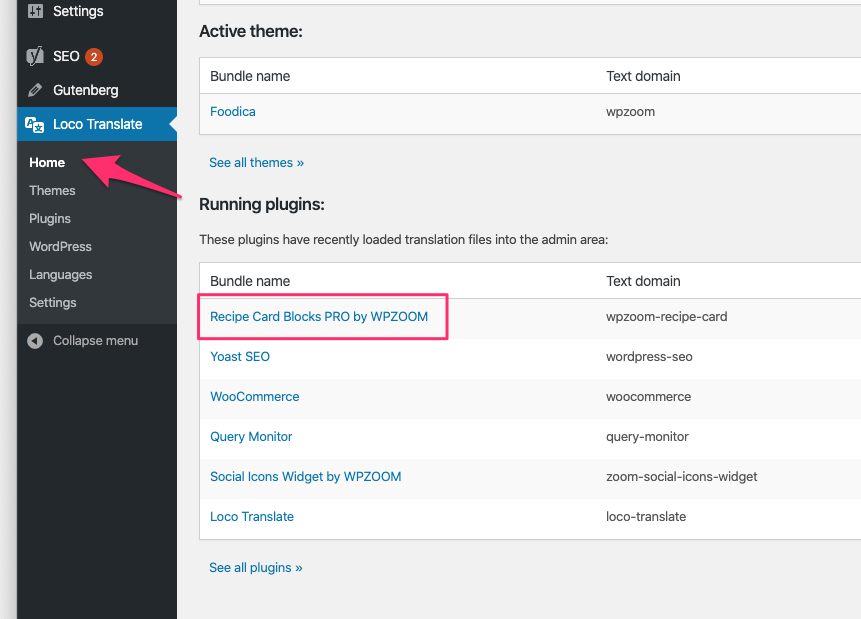
Now click on the New Language link to start configuring the new language:
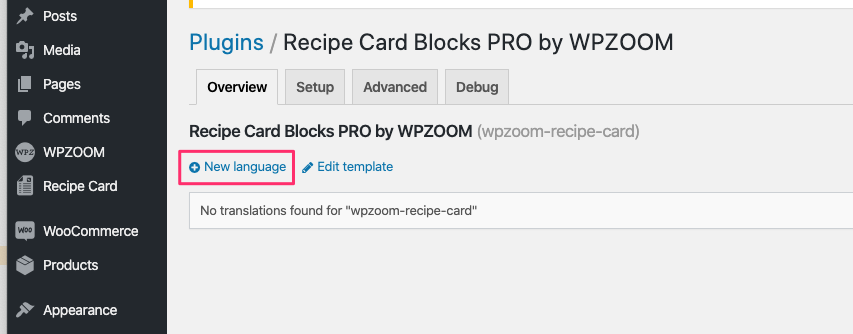
On the next step you can select the language and the destination where the file with translation will be saved on your website. Make sure to select Custom or System options:
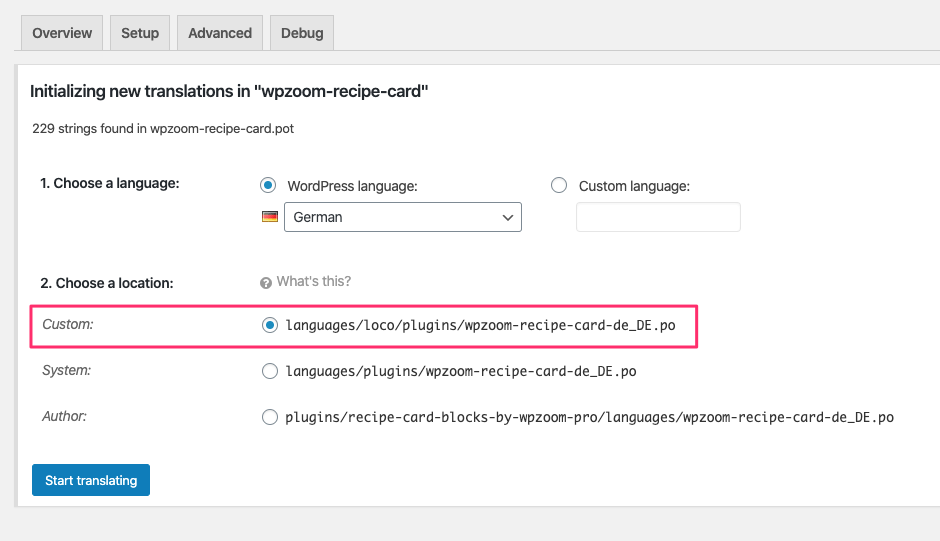
Once you get to the page that displays a list with all the text you can translate, you can start translating the plugin here, and when you’re done, make sure to save your changes.
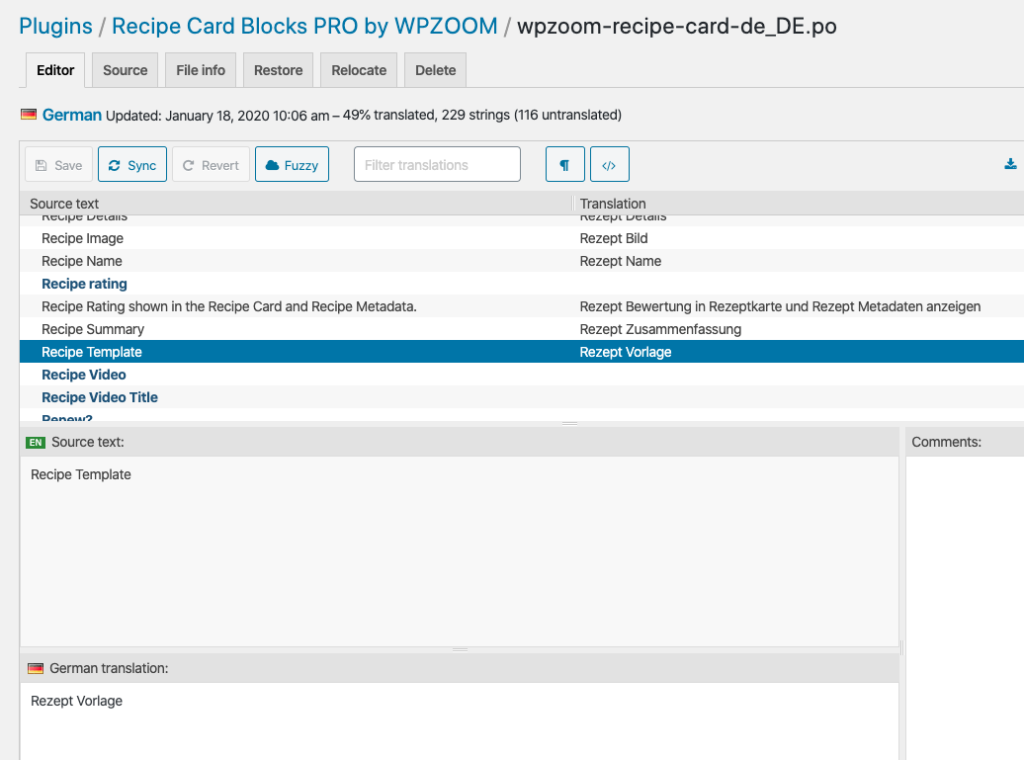
If you did everything right and your Site Language matches with the new language in which you translated the plugin, then the Recipe Card block will appear translated in the posts automatically.
If some text in the block is not being translated, make sure that it’s not some text which can be changed from the Settings page of the plugin (Recipe Card menu in admin area).
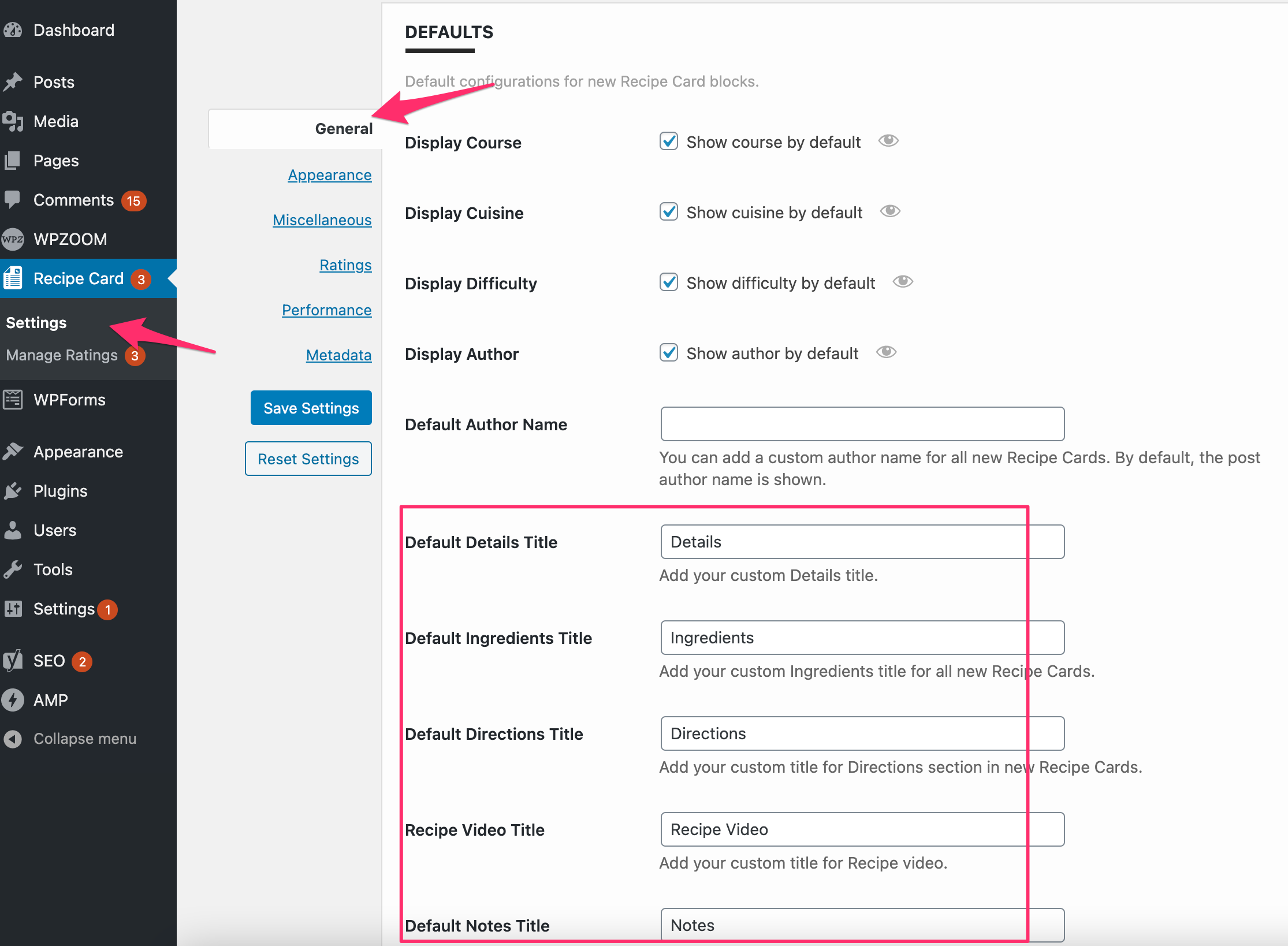
When translating Recipe Card Details at the top, you may notice that the text continues to appear in English in existing recipes.
That’s because your translations will be reflected in new recipe blocks created after adding your translations.
If you don’t have many recipes on your website, then you will need to edit each of them manually and change the text in the Recipe Card Block settings on the right:
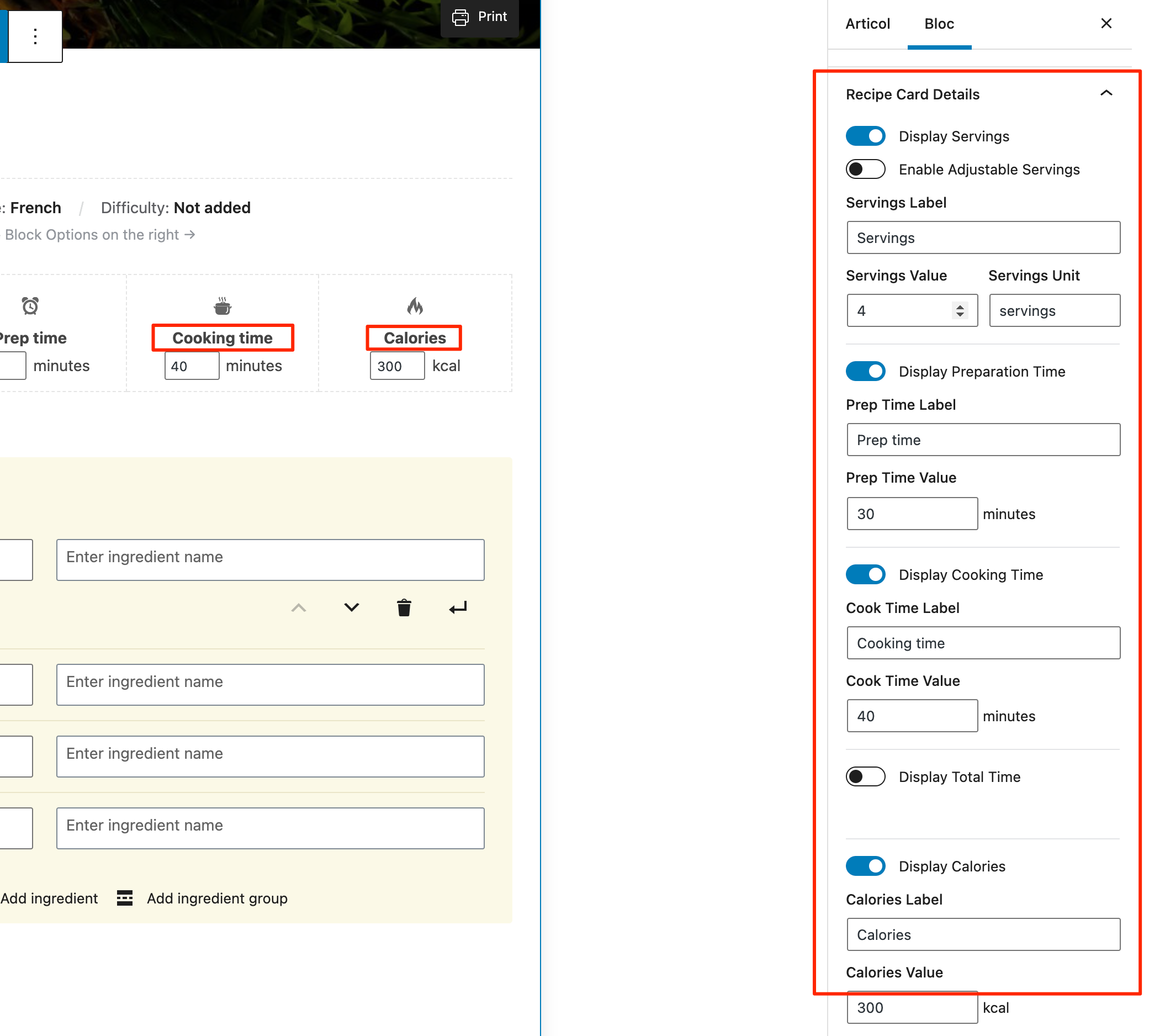
In case you have many recipes and editing each recipe manually is not an option, you can use the Better Search Replace plugin to replace the needed text.
WARNING: Better Search Replace plugin will replace all found instances of the text combinations in all your posts and pages, not just in the Recipe Card Blocks. This shouldn’t be a problem if your website is in a different language than English. However, if your website is in English and you want to change the text of Recipe Card Details, then you will probably need to use another method.
Here’s an example of how to replace “Cooking time” with something in a different language:
